Sign-up for Google Earth Engine
A step-by-step guide for signing-up for a GEE account with a cloud-project
Google Earth Engine requires all users to sign-up for an account. This account is linked with Google Cloud and users must create a Google Cloud Project to use the service. If you have a legacy Earth Engine account, it must be linked to a Google Cloud Project to continue using GEE.
We have put together a step-by-step guide below for users who may not be familiar with Google Cloud. You may also read our simplified FAQ before signing up.
Choose a Sign-up Method
- First-time GEE Users: Visit the Project Registration Page to start the sign-up flow.
- Existing GEE Users: Visit the Earth Engine Code Editor and click on the account logo in the top-right corner and select Register a new Cloud Project. This will start the sign-up flow that will connect your existing account to a Cloud Project.
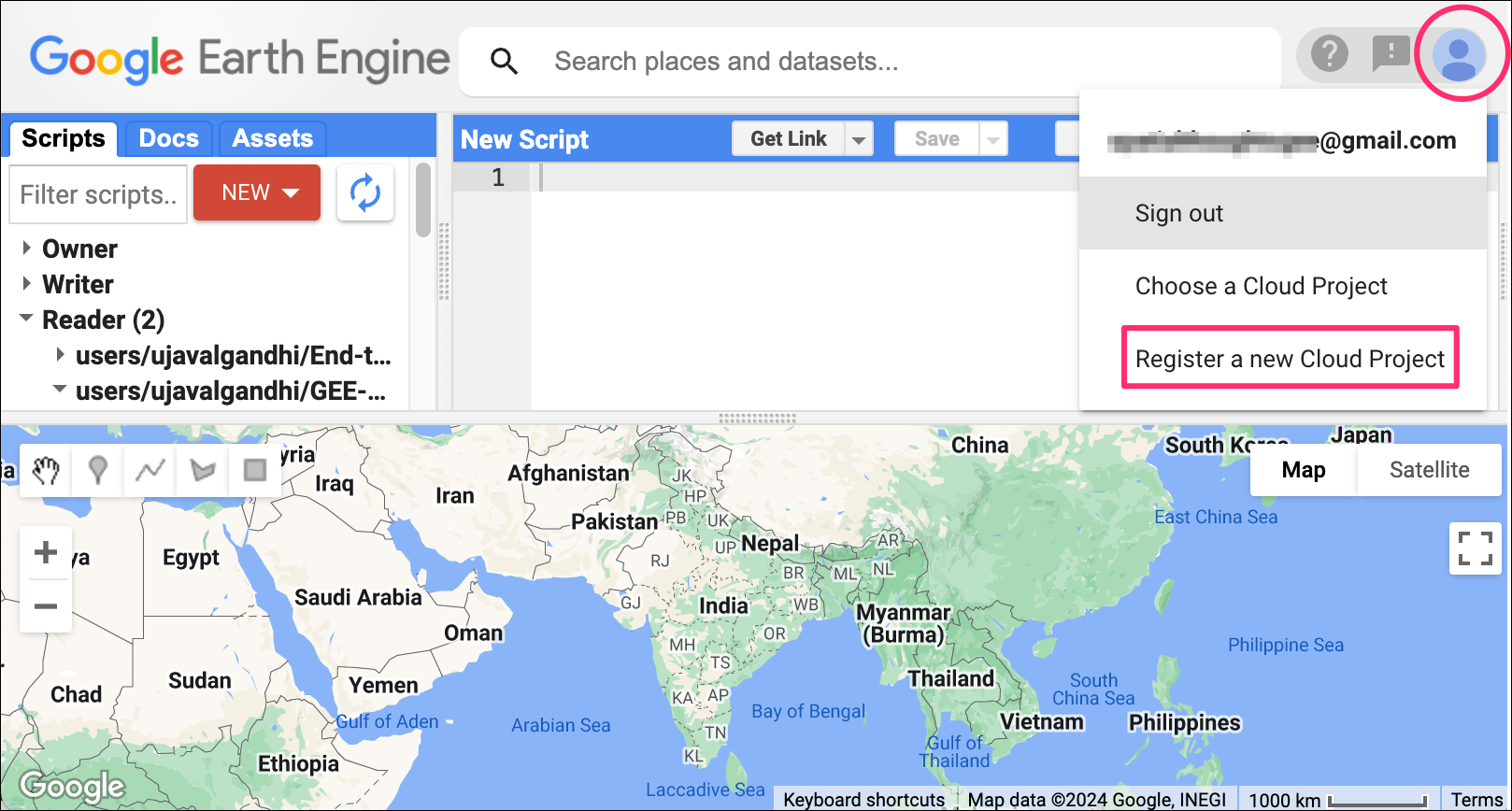
Sign-up Flow
In the steps that follow, we have shown the options that you may use to register a noncommercial project for use when taking our training courses. If you are registering a project for a different purpose - you can choose the options that apply to you.
- On the Product Registration Page, provide details like
Project name, Organization and Location. The
project is like a workspace where you can enable certain APIs and
configure services. You can choose any project name. It is recommended
to include the words Earth Engine in the project name so you
can identify the purpose for which you created this project. If you are
activating the project for personal use, you can select the
No Organizationoption for Organization and Location.
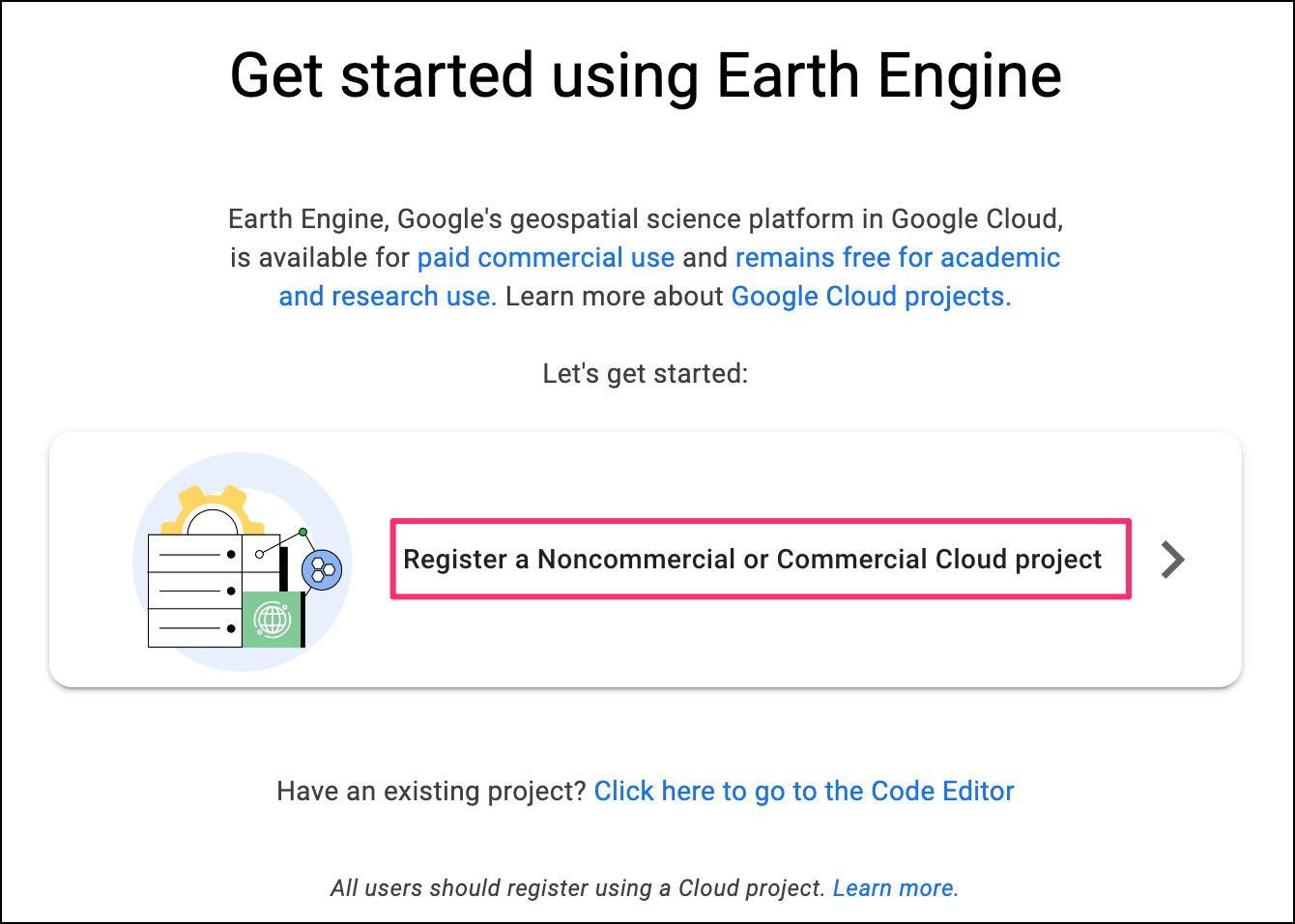
- On the Configuration page, click on
Verifyto proceed with the registration.
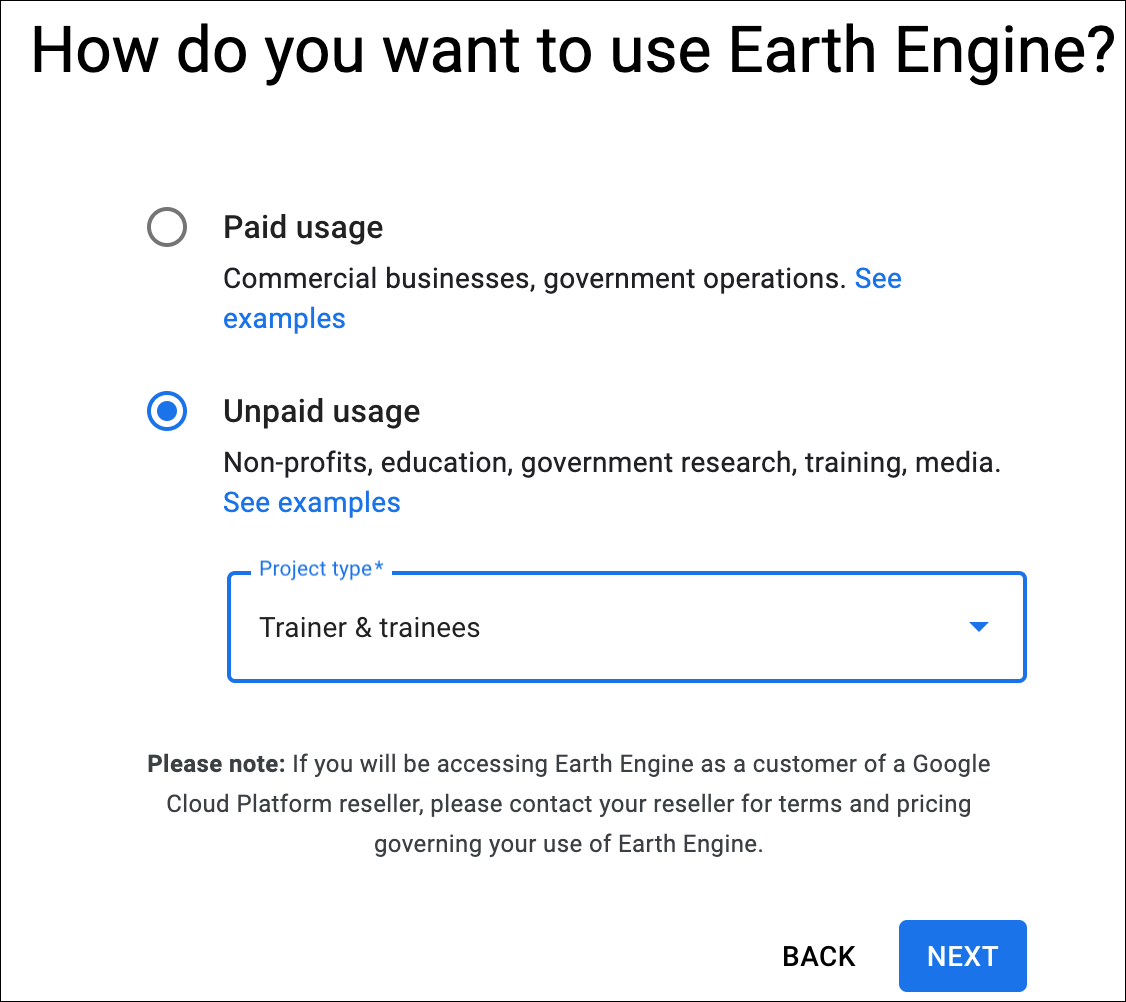
- In the first configuration step, Select your organization
type as
Earth Engine trainer or traineeand click Next.
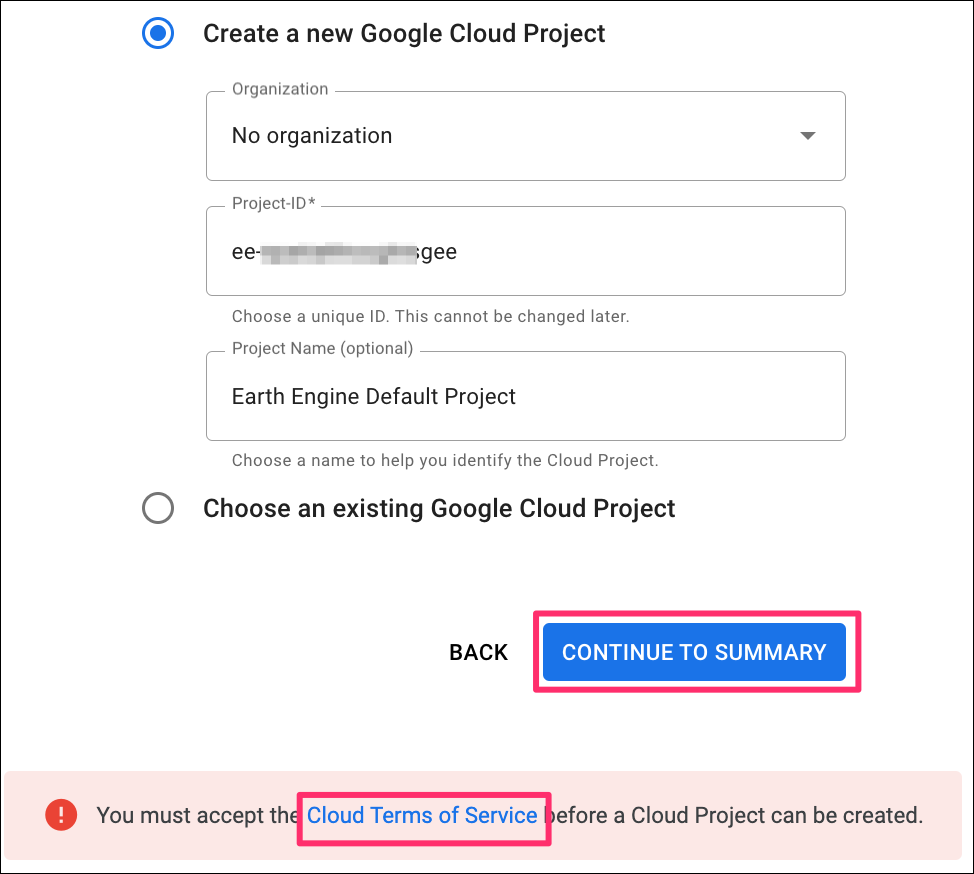
- Next, you are at the step to Check noncommercial
eligibility. Choose your role as
Participantand provide start and end dates for the course. Click on on Check eligibility.
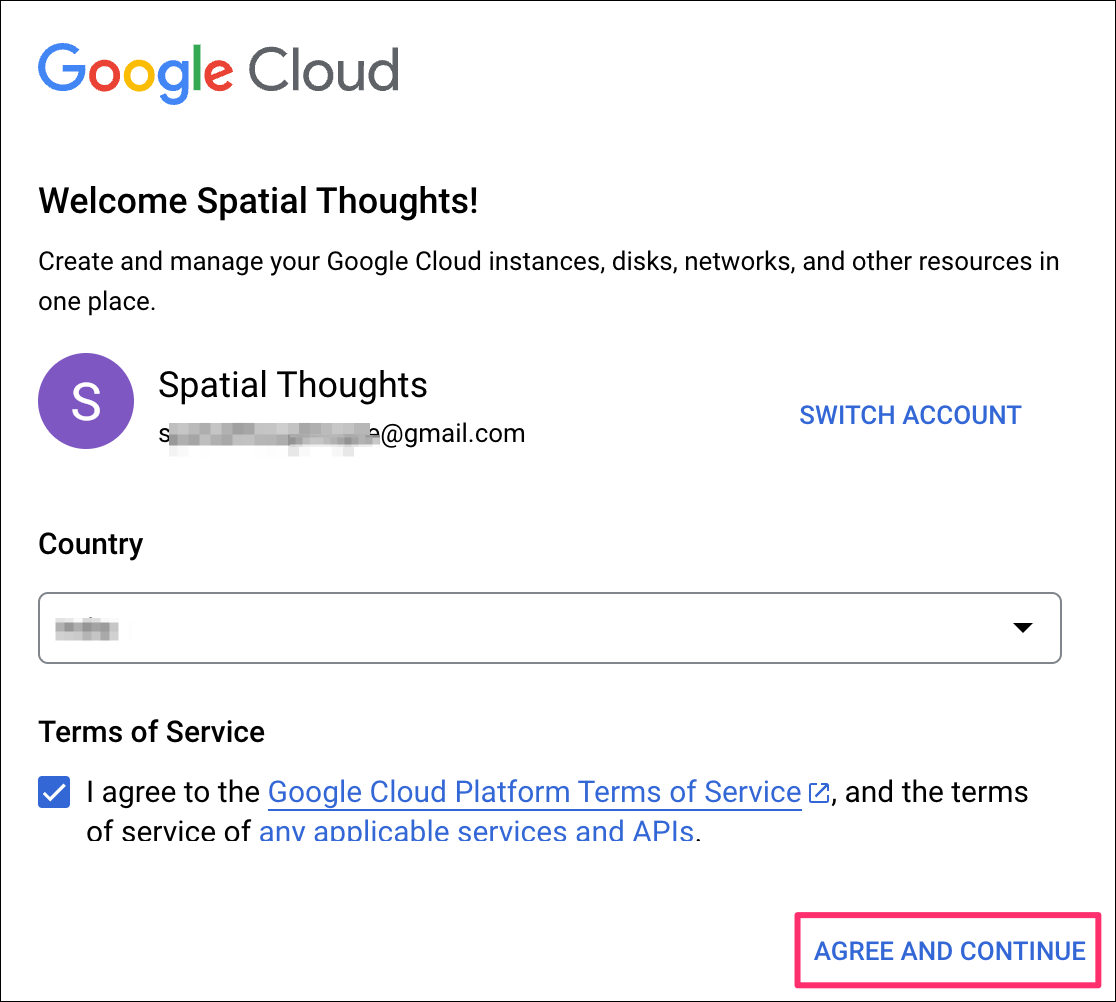
- You will see the note that stating that you are eligible for non commercial Earth Engine. Click Next to proceed.
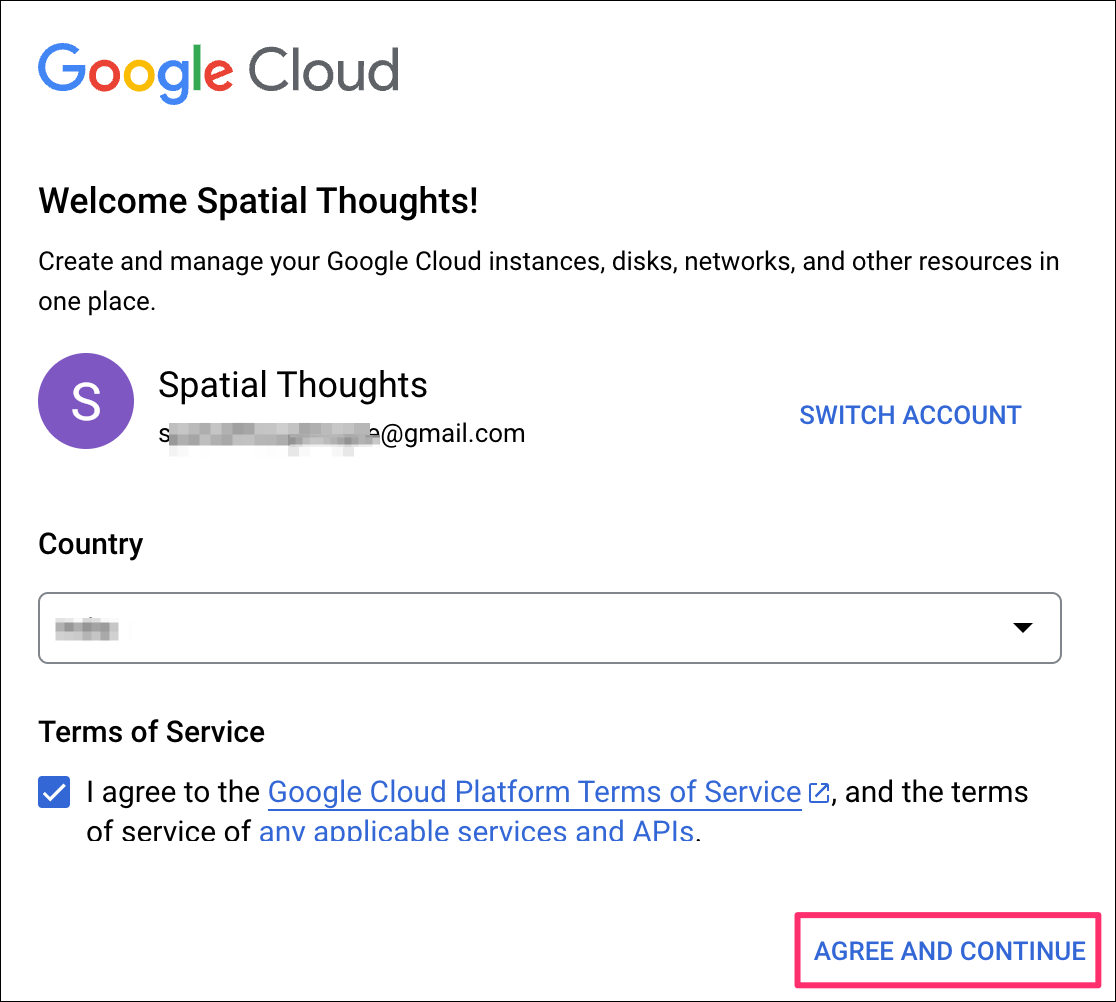
- Under the Choose your plan section, you will see a note of A pricing plan is not required for noncommercial project. Click Next and proceed.
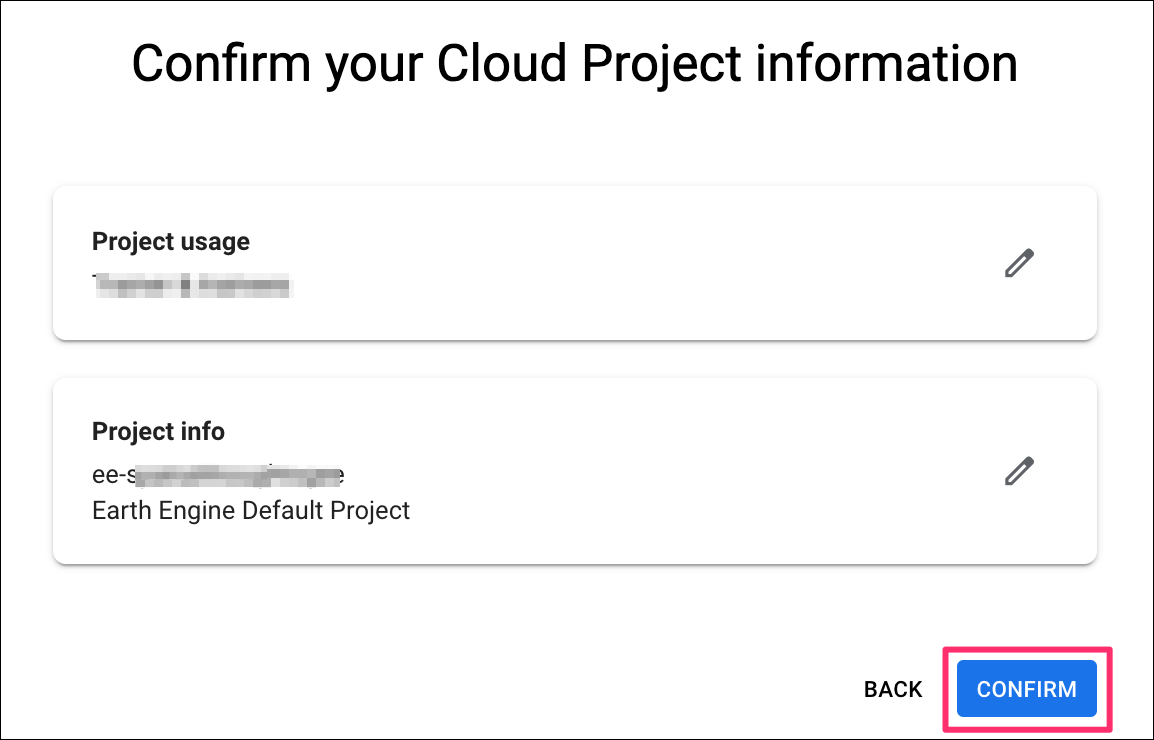
- To Describe your work, choose
Classroom or educationin the drop-down and click Next.
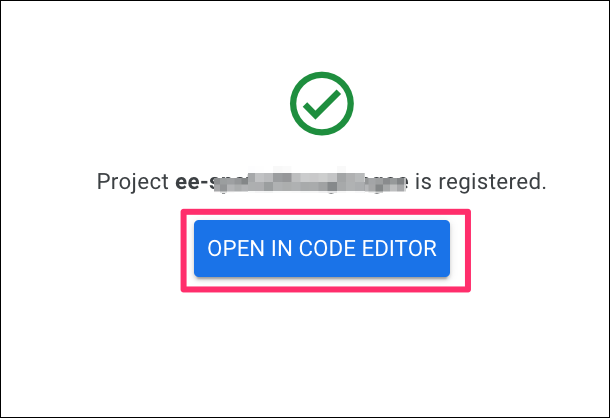
- The final step is to Review the summery and click on Register to complete the registration process.
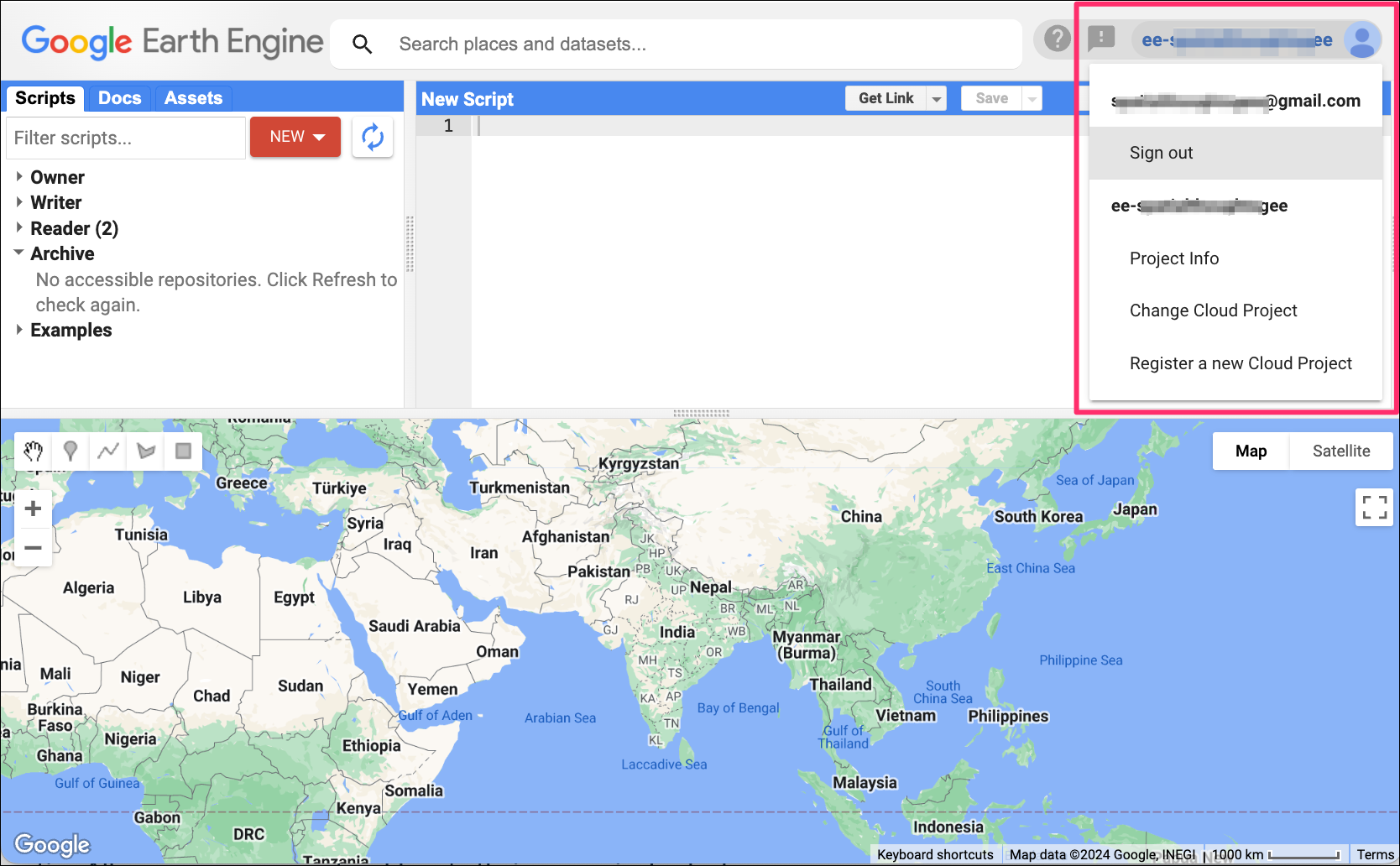
- After completing the registration process, you will see the
conformation that you are registered for the noncommercial use.
Continueto be redirected to the API page.
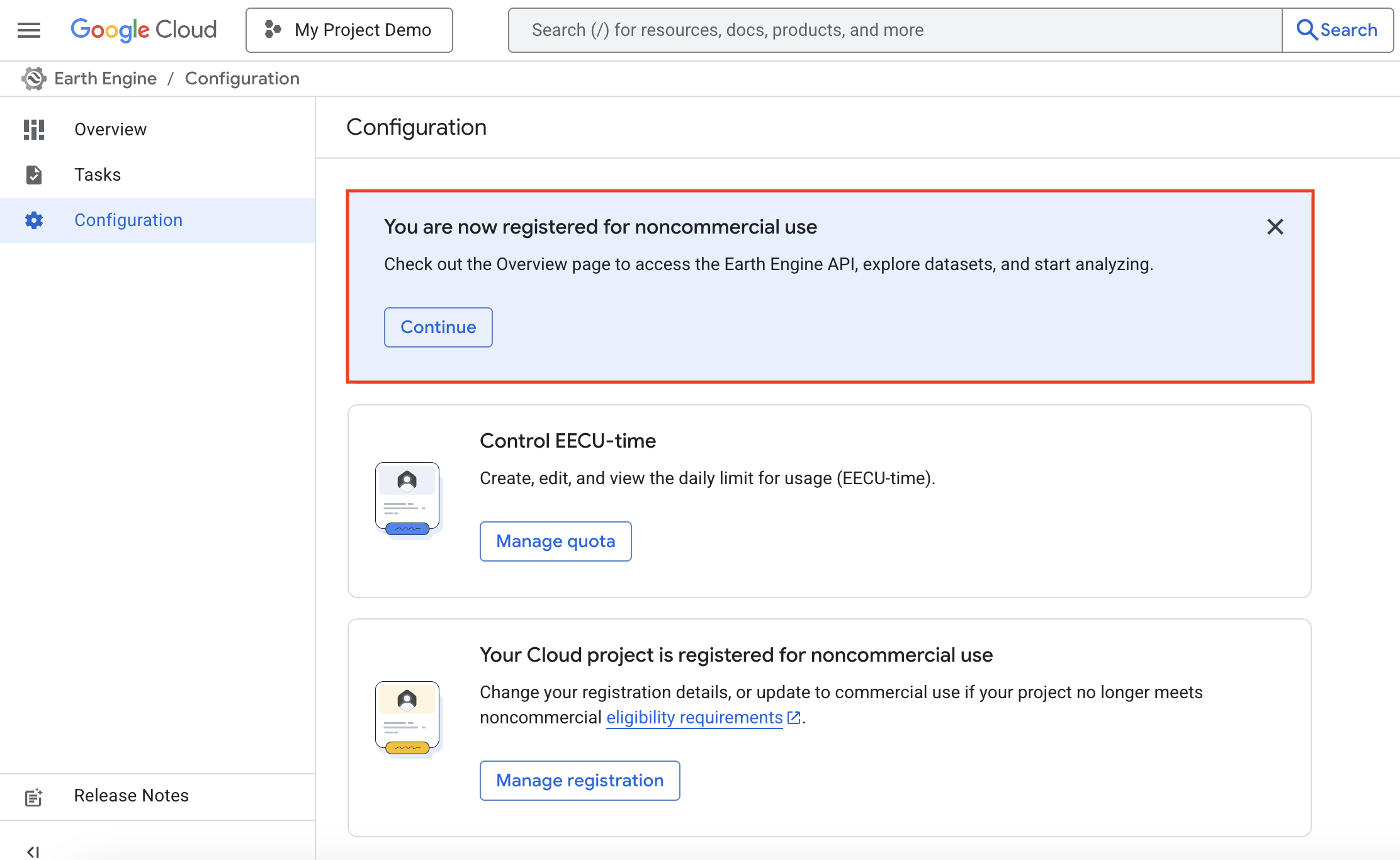
- Visit the Earth Engine Code Editor. Your code editor will now display information about the linked project.

Done! You are now ready to start using your Earth Engine account with a Cloud Project.
FAQ
- Why the requirement for a Cloud Project? Previously - Earth Engine was a separate Google service with it’s own systems and was governed by its own Terms of Service. It is now integrated with Google Cloud Platform and is one of hundreds of other cloud offerings. This means that the usage of GEE is now governed by the Google Cloud Platform Terms of Service and it uses the standard cloud systems for access, logging, billing etc. It helps Earth Engine team offer better integration with other Google Cloud offerings. Using Google Cloud requires a Project - which is just a workspace where you can enable different services.
- Should I sign-up for a Cloud Project? As of November 2024, you do not have an option to use Earth Engine without a cloud project. If you have a legacy account and do not link it with a Cloud Project, your account will stop functioning at some point in the future.
- Do I have to pay for Google Cloud? Earth Engine remains free for Noncommercial and Research Use. You do not need to setup a billing account or pay if you qualify for this category. For Commercial Use, you will need to setup a billing account and choose a Pricing Plan.
If you want to report any issues with this page, please comment below.