Uninstall QGIS-LTR
A Step-by-step guide to remove QGIS on Windows, Mac and Linux.
Uninstall QGIS on Windows
This is a guide to Un-Install QGIS from your system. If you need to install QGIS, please see our Install QGIS-LTR on Windows guide.
Our installation guide recommends installing QGIS via the OSGeo4W installer. This is also the preferred way to remove it from your system.
- Visit the QGIS.org
Download page. Click the OSGeo4W Network Installer
link to download the installer. Once downloaded, double-click the
osgeo4w-setup.exeto launch the installer. Make sure to close any running QGIS applications before starting the installer.
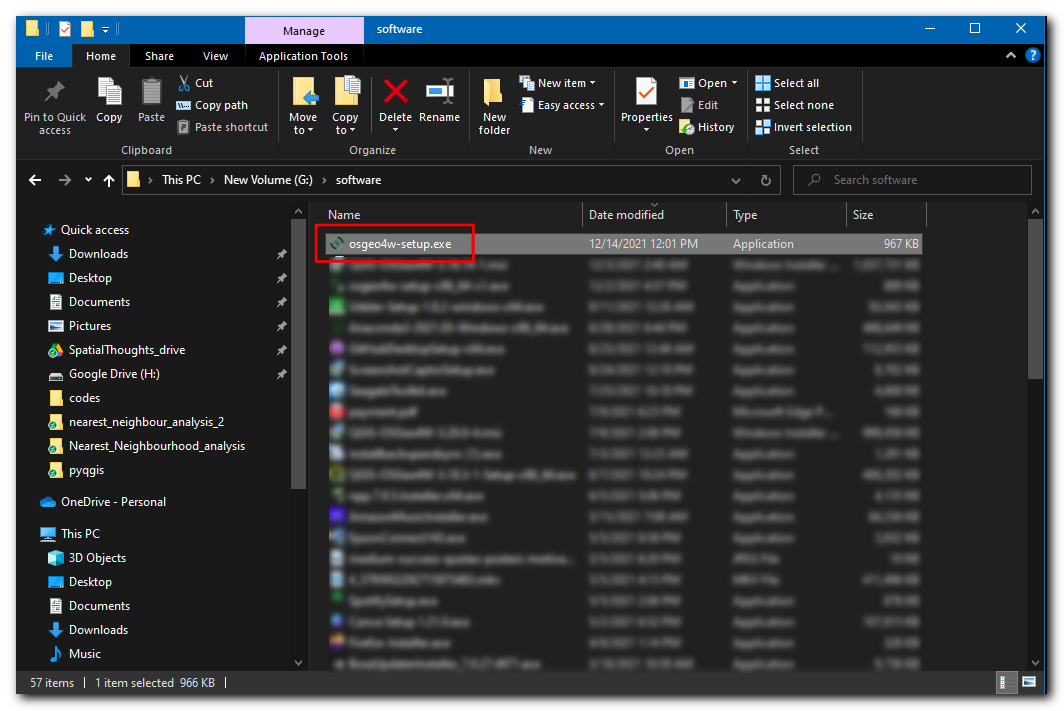 2. In the OSGeo4W Setup window, choose Advanced
Install and click Next.
2. In the OSGeo4W Setup window, choose Advanced
Install and click Next.
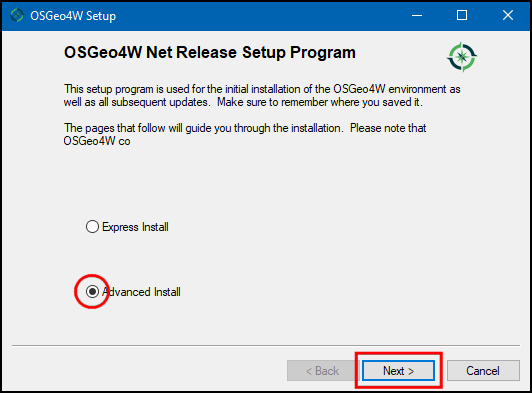
- When asked to Choose a Download Source, select
Install from Internetand click Next.
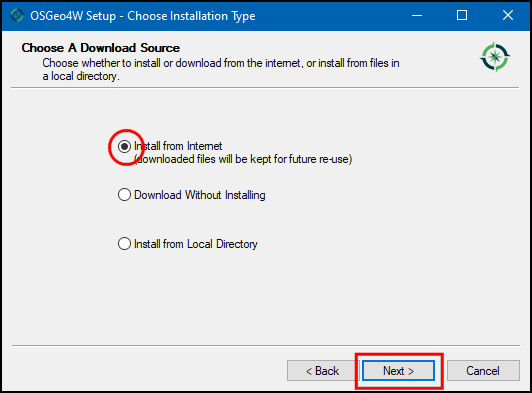
- The default location of the Root Directory is
C:\OSGeo4W. Keep it to the default value unless you have installed QGIS in a different location. Click Next.
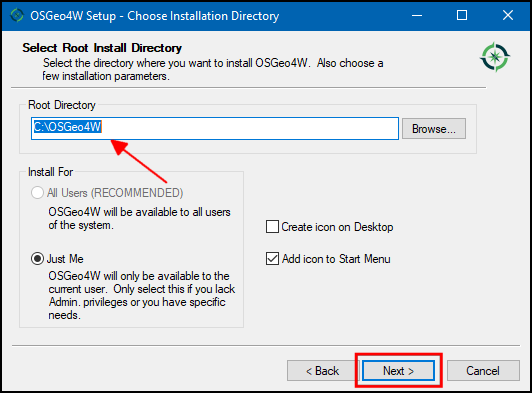
- Keep the Local Package Directory and Start menu name to be their default choices and click Next.
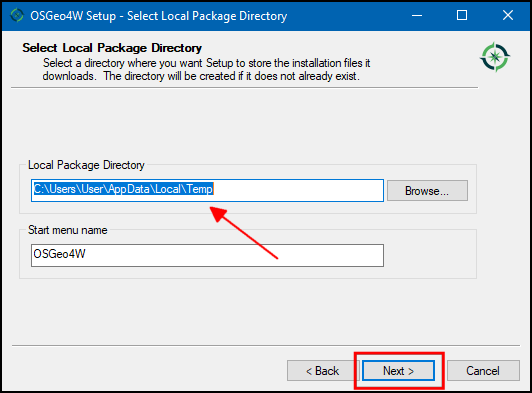
- In the Select Connection Type choose
Direct Conection. If you are on a corporate or a university network that uses a proxy server, you can configure it here. Click Next.
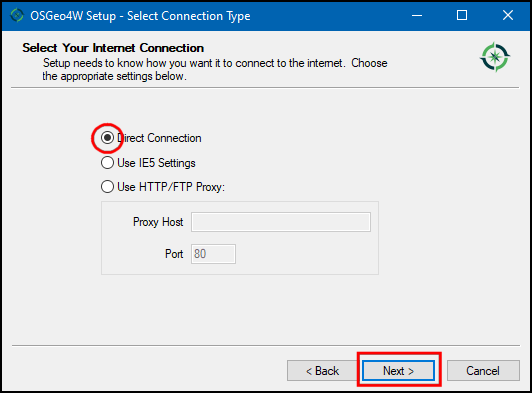
- You will be prompted to Choose a Download Site. Select
http://download.osgeo.organd click Next.
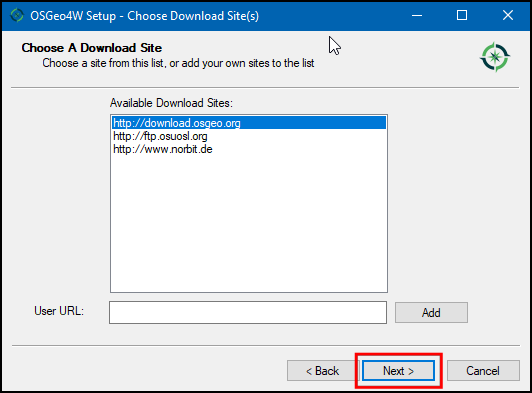
- Next you will be presented with a dialog to Select Packages. Here is where you specify packages that you want to remove. Keep clicking on the text Default next to each section until it turns to Uninstall. Doing this will ensure all QGIS versions and dependecies will be removed from your system. If you want to remove a specific version of QGIS, expand the Desktop section, and choose Uninstall for that version.
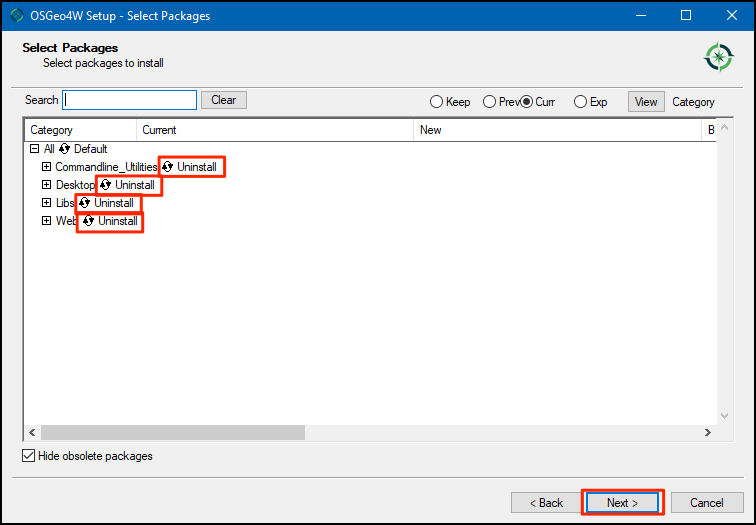
- Now the un-install process will begin, his can take time depending on your machine configuration.
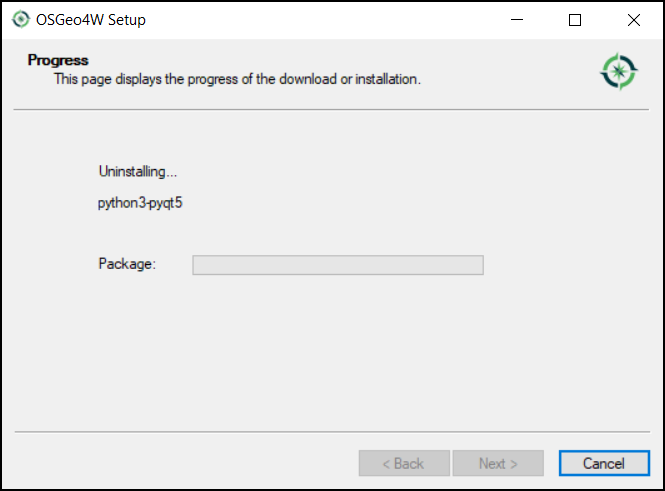
- When finished, you will see a dialog with the message Uninstalls complete.
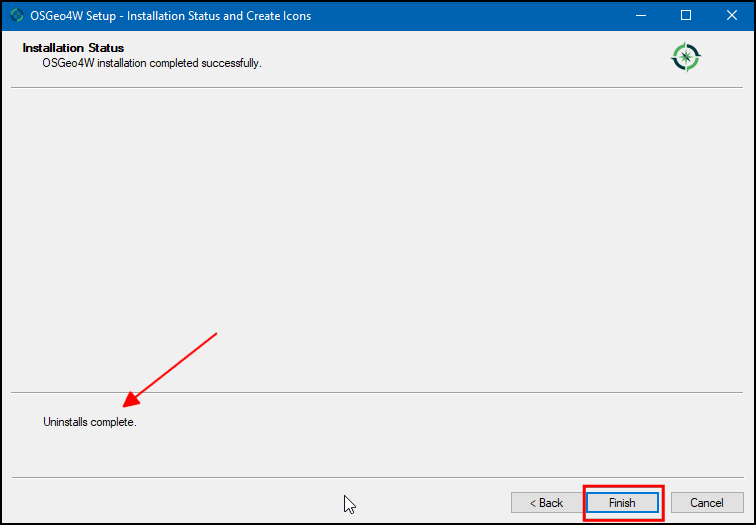
- The last step is to remove the
C:\OSGeo4Wfolder from your system. Open Windows Explorer and navigate to theC:\directory. Select theOSGeo4Wfolder and delete it.
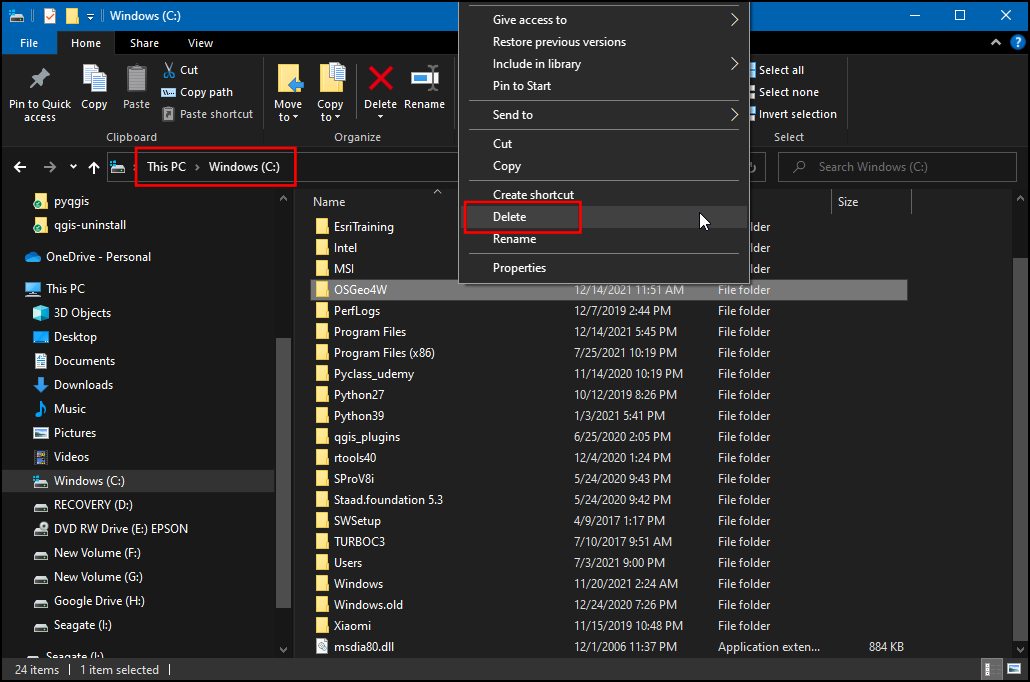
You have now successfully removed QGIS from your Windows computer.
Uninstall QGIS on Mac
This is a guide to Un-Install QGIS from your system. If you need to install QGIS, please see our Install QGIS-LTR on Mac guide.
- Go to the Applications folder. Find the QGIS-LTR application.
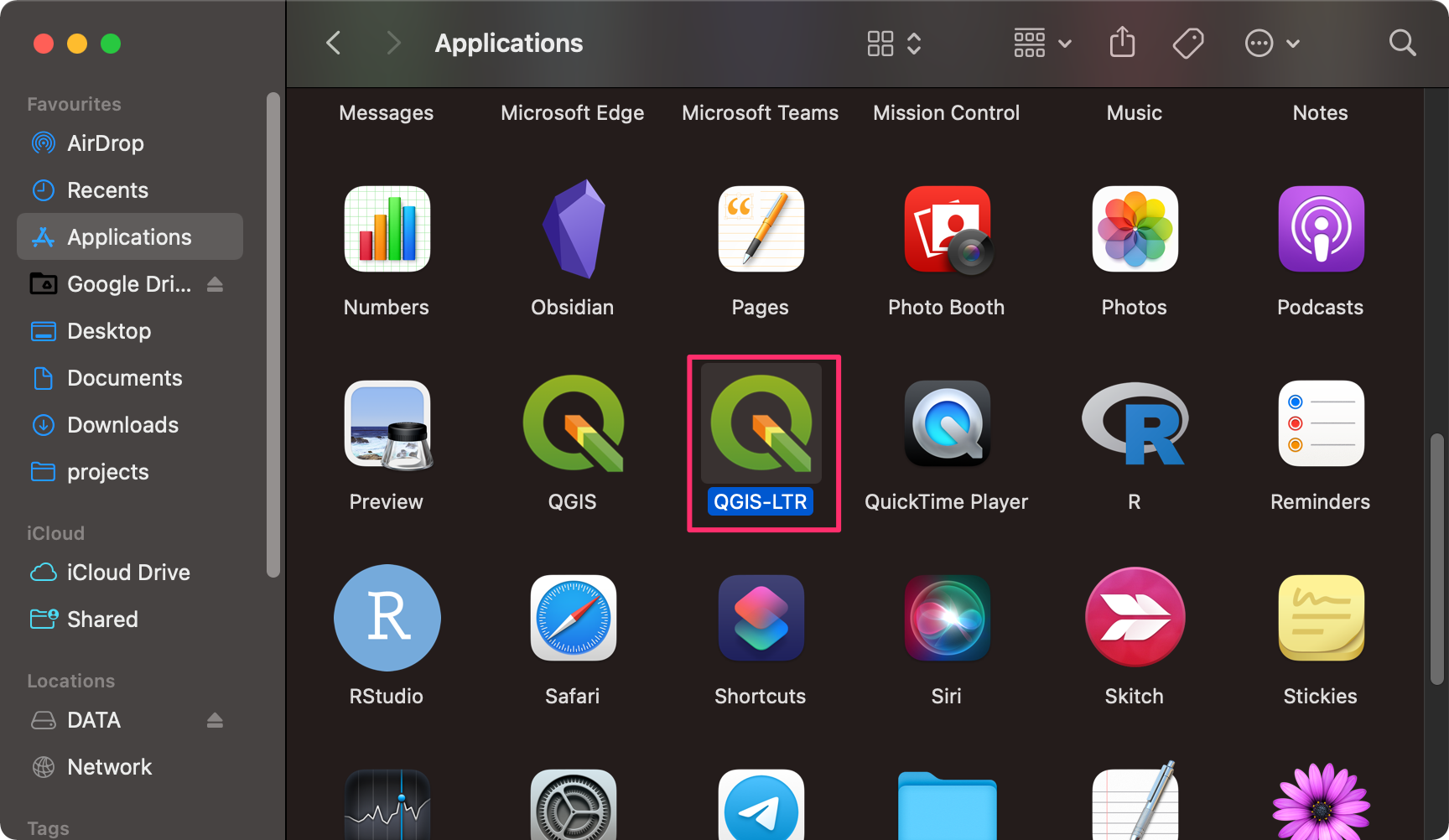
- Hold the Ctrl key and click on the QGIS-LTR icon. In the contextual menu, select Move to Bin.
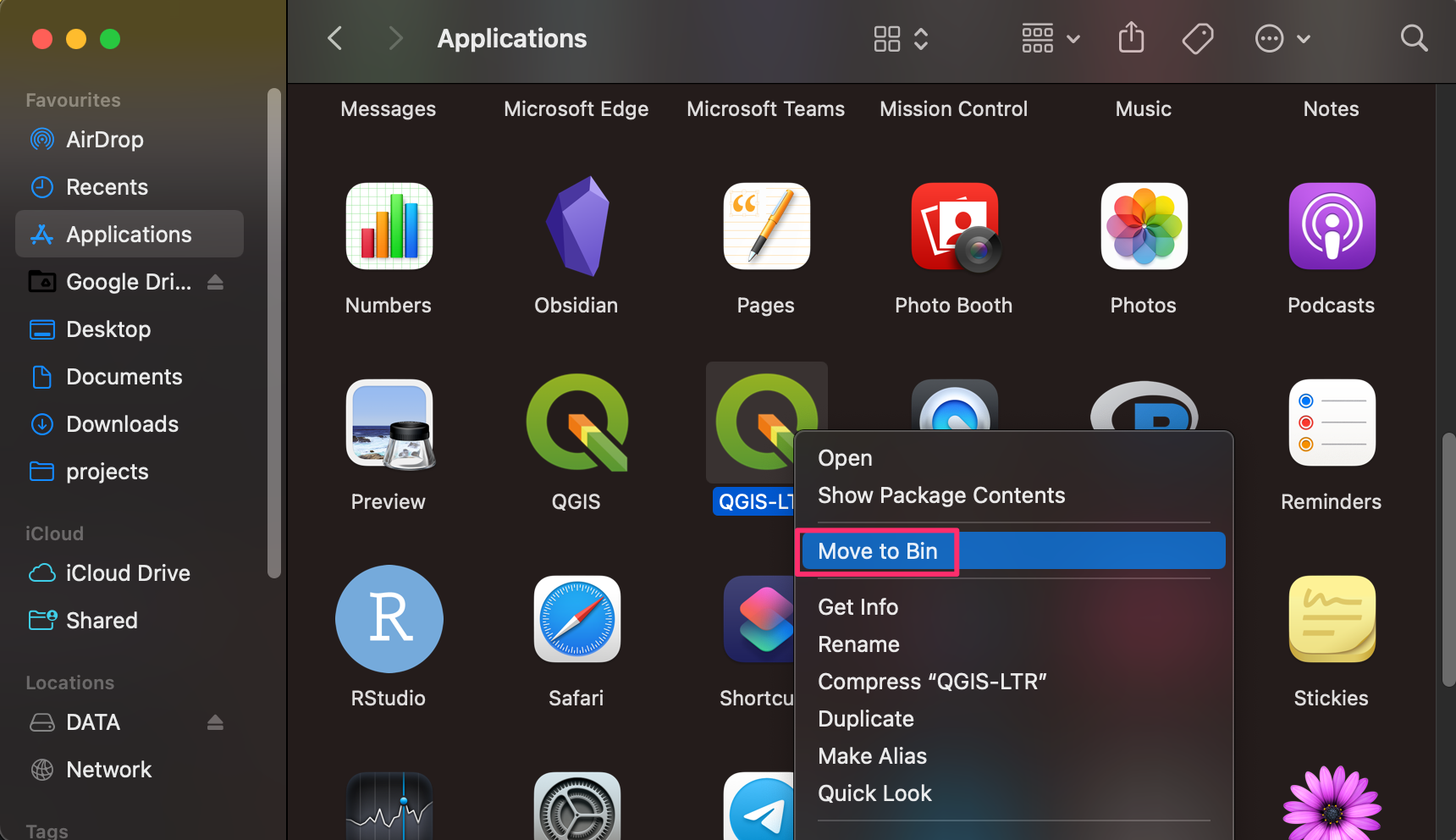
You have now successfully removed QGIS from your Mac.
Uninstall QGIS on Ubuntu
This is a guide to Un-Install QGIS from your system. If you need to install QGIS, please see our Install QGIS-LTR on Ubuntu guide.
- Open a terminal. Type the following command to remove all QGIS-related packages from your system.
sudo apt remove '*qgis*' --dry-run- Check the list of packages that will be removed. If you are sure you
want to remove them, run the commnad again without the
--dry-runflag.
sudo apt remove '*qgis*'Uninstall QGIS on Linux
This is a guide to Un-Install QGIS from your system. If you need to install QGIS, please see our Install QGIS-LTR on Linux guide.
Please follow the instructions for your Linux distribution from QGIS.org Downloads.
If you want to report any issues with this page, please comment below.